The contribution filters options (to the left of the grid) is now automatically expanded when first viewing the contributions grid.
Here you will find filters such as not contributing, new members and leavers. These only show if relevant (e.g. if there are no new members in the file, the new members filter will not show).
The user can choose to close the sidebar and this will be remembered for subsequent sessions.
The default filters shown are as follows:
- All - all contributions in the file. Clicking the refresh button will refresh the left hand side totals.
- Not contributing - filters employees that have contributions of $0.
- Unmatched - displays a total for all the rows in a file that haven't yet been matched due to a key data exception or other matching criteria.
- New members - filters for new members in the file. These can be either new employees or existing employees that have changed their super fund.
- Leavers - these are employees in the file with an exit date (i.e. are leaving the company).
- All employers - for a multi employer file, this gives a breakdown of contributions per employer.
- Products - gives a breakdown of all the products in a file so an employer can filter by funds or SMSFs.
- Benefit categories - gives a breakdown by benefit category. This can be tailored for custodians that use a different name (e.g. Category or Member group).
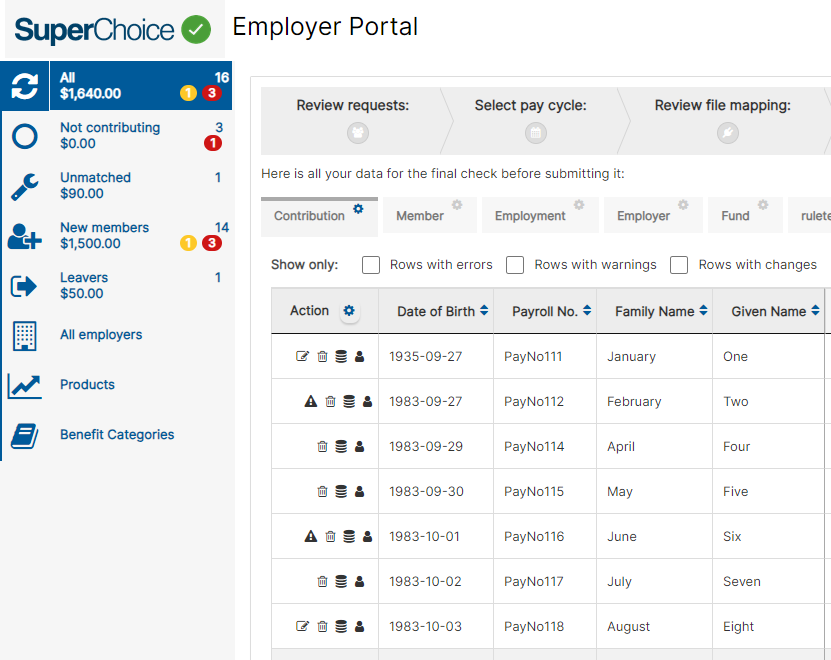
Please Note:
- Hover over the filter to see a description of what the filter shows.

- When the user clicks any filter the grid on the right-hand side updates to show the relevant contribution rows. Please note that the tabs on the Review screen and the fields within each tab remain the same when you click on a filter. This data can be downloaded into excel by clicking the 'Download' button.
- For a field to be available in the 'Download' report, the field must exist in the Review screen on one of the tabs i.e., Contribution, Member or Held contributions.
- Employees may fall into more than one filter (e.g. a none contributing leaver will be shown in the "Not contributing" and "Leavers" filter).
- When clicking the download button on the screen, it will only download the employees within the filter you are on and the columns are based on the user selection (default to all columns in the grid). Note that all downloads for a user will have the same columns.
- All filters show total employees and total contribution $ and number of errors and warnings (if relevant) on screen.
- If no errors and/or warnings are shown then the error/warning count is not shown
- The status of each filter will only remain unchanged after submission for contribution filters. For example, if an employee was in the “new members” filter originally but in subsequent pay periods they are no longer a new member then the file history for that original submission will still show them as a new member. This is to ensure the employer can rerun reports if required .
- As the employer completes their contribution process they may alter data in the grid which has a direct impact on the status of the employee, The filters on the left hand side will show a refresh option in this case.

- All users will see the same filters for a custodian
- For the benefit categories filter, any categories not set (or blank) are grouped together with a filter tag of "Not set"
|
| |


Comments
0 comments
Article is closed for comments.