The Portal validates the information you are submitting to us.
There are three types of matching exceptions:
- Employer matching exceptions
- Member matching exceptions
- Validation issues
Hints and tips
Employer Matching exceptions
If you received an Employer matching exception, your file may have an employer listed that is different to the employer registered to the Portal account you are logged in to.
Note: This exception is only likely to occur if you have uploaded a file for an employer using the login details of a different employer in scenarios where you may process super contributions for more than one employer.
Please check you have used the correct employer login details before proceeding to upload your file with.
Member matching exceptions
The member data entered is different to the data we have on file.
The portal may identify a possible match with an existing member record.
For example, the file may not contain the complete details for a member’s Self-Managed Super Fund. In which case, you will be prompted to Create SMSF. 
Make sure to enter the appropriate details and select the record you wish to keep by clicking the correct line. You will also be prompted to confirm changes to key data fields like DOB, Name and TFN.
Validation issues
Make sure to correct the errors highlighted in red on your screen. Navigating away from the field you have amended will save your changes.
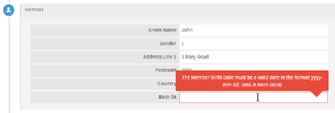
You can download a list of Validation messages at the bottom of the screen. Just click the “download icon" and a file will appear at the bottom of your web browser.
You can then open the CSV file containing an explanation of each of the Validation messages.
Note: Any changes that you make in the Portal should also be made in your payroll system. This will help to avoid that same issue occurring on the next submission.
Comments
0 comments
Please sign in to leave a comment.